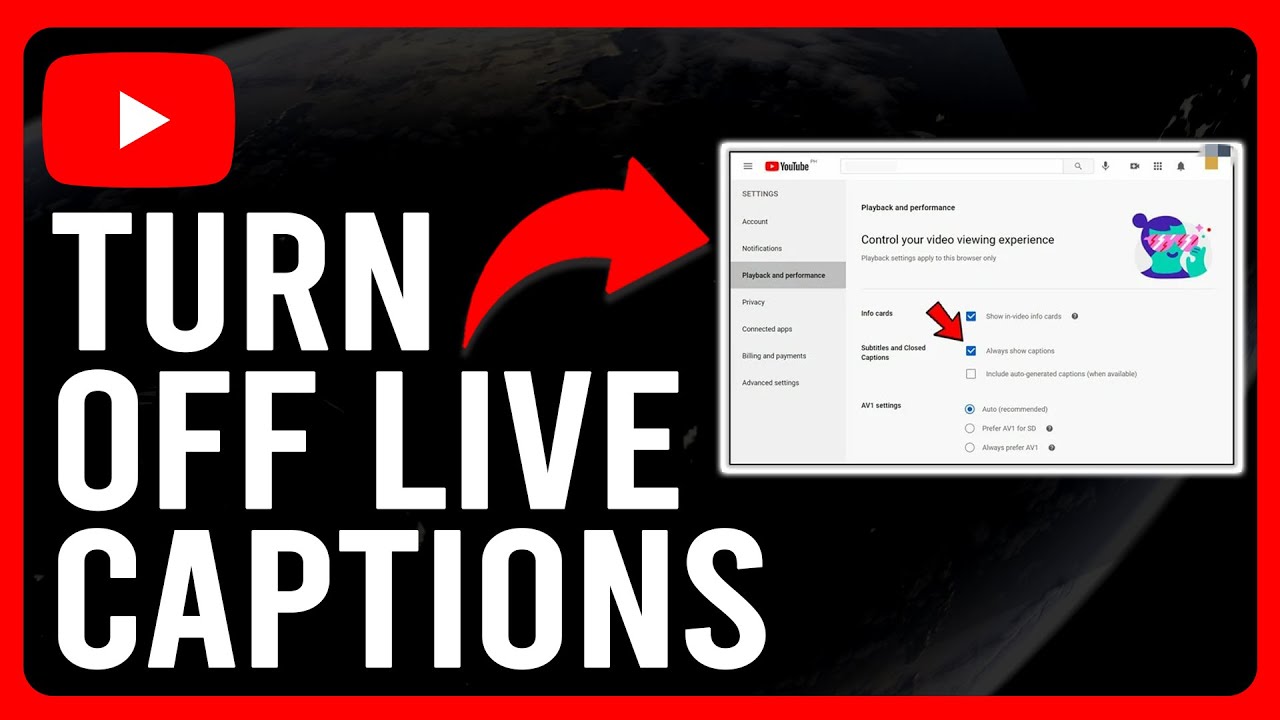Captions are an important feature on YouTube, designed to make videos more accessible for people with hearing difficulties and for those who want to follow content in noisy environments. However, when youtube captions keep turning on unexpectedly, it can feel more like an annoyance than a helpful tool. Many users complain that no matter how many times they switch them off, captions appear again, interrupting the enjoyment of their favourite videos.
This issue has become increasingly common across devices such as laptops, smartphones, tablets, and smart TVs. Some viewers find that captions reappear after adverts, while others notice the same problem when casting content through Chromecast. The good news is that there are reliable solutions available. By learning why captions turn on automatically and understanding how to stop it, you can enjoy YouTube without unwanted subtitles.
Why youtube captions keep turning on
One of the main reasons youtube captions keep turning on is due to the platform’s built-in accessibility features. YouTube has a default option called “Always Show Captions,” which can be enabled without users realising. This means that captions may appear automatically, even when you have disabled them on the video player. In addition, device accessibility settings, especially on smartphones and smart TVs, can override your preferences, making it seem like captions turn on by themselves.
Another common reason is advertising. Many users have noticed that captions disappear when they manually switch them off, only to reappear once an advert has finished. This happens because adverts sometimes reset playback settings. Additionally, bugs within the app or cached data stored on your browser can create glitches, causing captions to activate repeatedly. For Chromecast users, captions may switch on because the device itself has separate subtitle preferences from YouTube. Understanding these causes is the first step in applying the right fix.
How to turn off captions in YouTube settings
If youtube captions keep turning on while you watch videos, the first step is to adjust the playback and subtitle settings within YouTube itself. On a desktop computer, click on your profile picture, then navigate to Settings, followed by Playback and Performance. Here, you will find the option labelled “Always Show Captions.” Untick this setting to ensure captions remain disabled by default whenever you start a video.
For mobile devices, the process is slightly different but just as straightforward. Open the YouTube app, tap on your profile icon, and go to Settings. From there, locate the Subtitles or Captions option and toggle off the “Always Show Captions” feature. On smart TVs and gaming consoles, these settings can usually be accessed through the app’s playback menu. Making these changes ensures that captions will not automatically reappear, reducing the frustration of having to switch them off repeatedly.
Fixing youtube captions keep turning on after ads

A particularly frustrating issue is when youtube captions keep turning on after adverts. Even if you disable captions before a video starts, the arrival of an advert can trigger them to reappear once the video resumes. This is often linked to the way YouTube refreshes playback settings between adverts and content. To fix this, start by clearing your browser cache and cookies if you are using a computer. This helps remove saved data that might be causing the problem.
If you are watching on a mobile device, consider reinstalling the YouTube app or ensuring it is updated to the latest version. This removes bugs that could trigger captions during adverts. Signing into your YouTube account also helps, as preferences may not be saved for guest sessions. If none of these solutions work, a practical workaround is to double-check caption settings before playback starts, especially if you know adverts are about to play.
youtube captions keep turning on in Chromecast
Another common problem occurs when streaming through Chromecast. Many users report that youtube captions keep turning on whenever they cast a video, even though captions were disabled on their phone or computer beforehand. The reason for this is simple: Chromecast has its own independent subtitle preferences, which do not always sync with your personal YouTube settings. As a result, captions can appear every time you cast content to your television.
To fix this, open the Google Home app on your mobile device and select your Chromecast from the device list. Once inside the settings, navigate to the Captions or Subtitles section and disable them manually. This ensures captions no longer appear when casting from YouTube. It may also help to update your Chromecast firmware and the YouTube app on your phone. Keeping both updated reduces the likelihood of bugs re-enabling captions unexpectedly.
Advanced fixes for persistent caption issues
If youtube captions keep turning on despite making these adjustments, advanced troubleshooting may be required. Begin by clearing the cache and cookies from your browser or app. Cached data often stores previous preferences that can override your new settings. Reinstalling the YouTube app entirely is another option, as it removes corrupted files that could trigger recurring glitches.
Checking your device’s accessibility settings is equally important. On Android, subtitles may be turned on through the system menu under Accessibility. iPhone users can find a similar setting within Accessibility > Subtitles and Captioning. On smart TVs, subtitle preferences may be hidden in the general settings menu, often outside of the YouTube app itself. Turning these options off ensures that captions cannot override your preferences. If all else fails, contacting YouTube’s support team or browsing their community forums can provide additional solutions tailored to your specific device.
Conclusion
Captions can enhance accessibility, but for many people, they become a source of irritation when they appear uninvited. If youtube captions keep turning on, the reasons usually include default settings, adverts, Chromecast preferences, or accessibility options on your device. Fortunately, the solutions are simple once you know where to look.
By adjusting playback settings, clearing cached data, updating your apps, and checking system-level accessibility preferences, you can stop captions from turning on automatically. Whether the problem happens after adverts, while casting, or across multiple devices, the right fix ensures you have complete control over your viewing experience. With these steps, you can finally enjoy YouTube videos without subtitles popping up when you least expect them.
FAQs
Why do youtube captions keep turning on automatically?
Because of default YouTube or device accessibility settings.
How do I stop captions from turning on after adverts?
Clear cache, update the app, and untick “Always Show Captions.”
Why do captions reappear on Chromecast?
Chromecast uses separate caption settings from YouTube.
Can I turn off captions permanently?
Yes, by disabling them in YouTube and device settings.
Do I need to adjust settings on every device?
Yes, because preferences don’t always sync across devices
Also Read: mcaleer and rushe projects